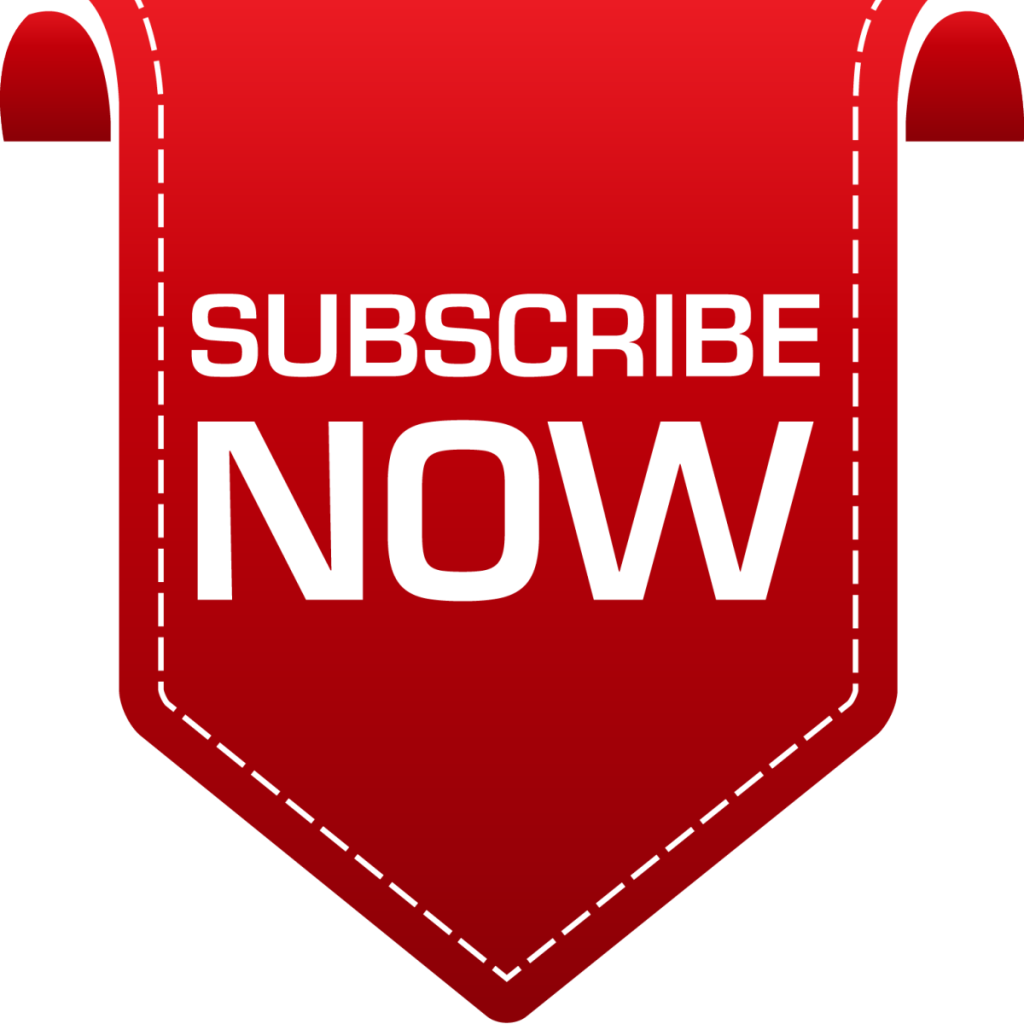Configuring an IPTV set-top box involves several steps to ensure that it can connect to your IPTV service provider and deliver television content properly. Here’s a general guide to configuring an IPTV set-top box:
- Hardware Setup:
- Connect your IPTV set-top box to your TV using an HDMI cable or other appropriate video/audio connections.
- Connect the set-top box to your home network using an Ethernet cable or Wi-Fi, depending on the box’s capabilities.
- Power On the Set-Top Box:
- Plug in the power cable of the set-top box and turn it on.
- Ensure your TV is set to the correct input source (e.g., HDMI1, HDMI2) to see the set-top box’s interface.
- Initial Setup:
- Follow the on-screen instructions to set your language, time zone, and other basic settings.
- Connect to Your IPTV Service:
- Access the settings or configuration menu on the set-top box.
- Locate the “Server Settings,” “Network Settings,” or “IPTV Settings” option.
- Enter the necessary information provided by your IPTV service provider. This typically includes:
- Server URL or IP address
- Port number
- Username and password
- Some set-top boxes may also require a MAC address for authentication. You can usually find this information on a label on the bottom or back of the box.
- Channel List Setup:
- Depending on your set-top box and IPTV service, you may need to manually add or import your channel list.
- In the configuration menu, look for options like “Channel List,” “Channel Settings,” or “EPG (Electronic Program Guide) Setup.”
- Enter the URL or file path provided by your service provider to load the channel list and EPG data.
- Channel Customization:
- Some set-top boxes allow you to customize your channel list, reorder channels, and create favorite lists. You can usually do this in the channel settings menu.
- Test and Troubleshoot:
- After configuring the set-top box, test it by selecting different channels and ensuring they play correctly.
- If you encounter any issues, check your network connection, verify that the server settings are accurate, and ensure that your subscription is active.
- Additional Settings:
- Explore other settings on the set-top box, such as video and audio settings, parental controls, and software updates.
- Remote Control:
- Familiarize yourself with the remote control that came with the set-top box, as it may have specific buttons for functions like volume control, channel navigation, and accessing the menu.
- User Manual:
- Refer to the user manual or documentation provided with the set-top box for specific instructions on configuration and troubleshooting.
Keep in mind that the exact steps and options for configuration may vary depending on the brand and model of your IPTV set-top box. Additionally, it’s important to use an IPTV service provider that is authorized and licensed to distribute the content you are accessing to ensure legal compliance.